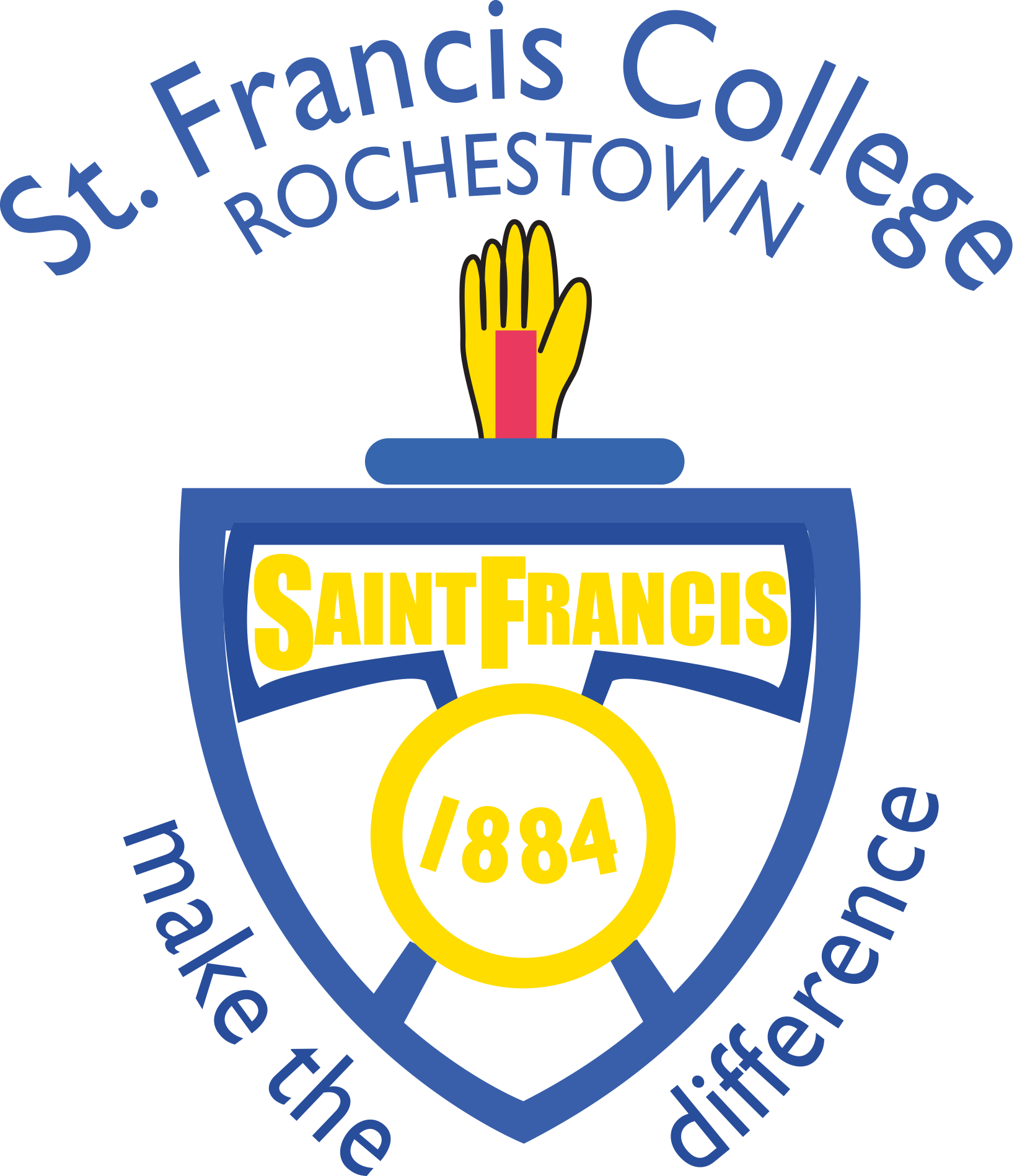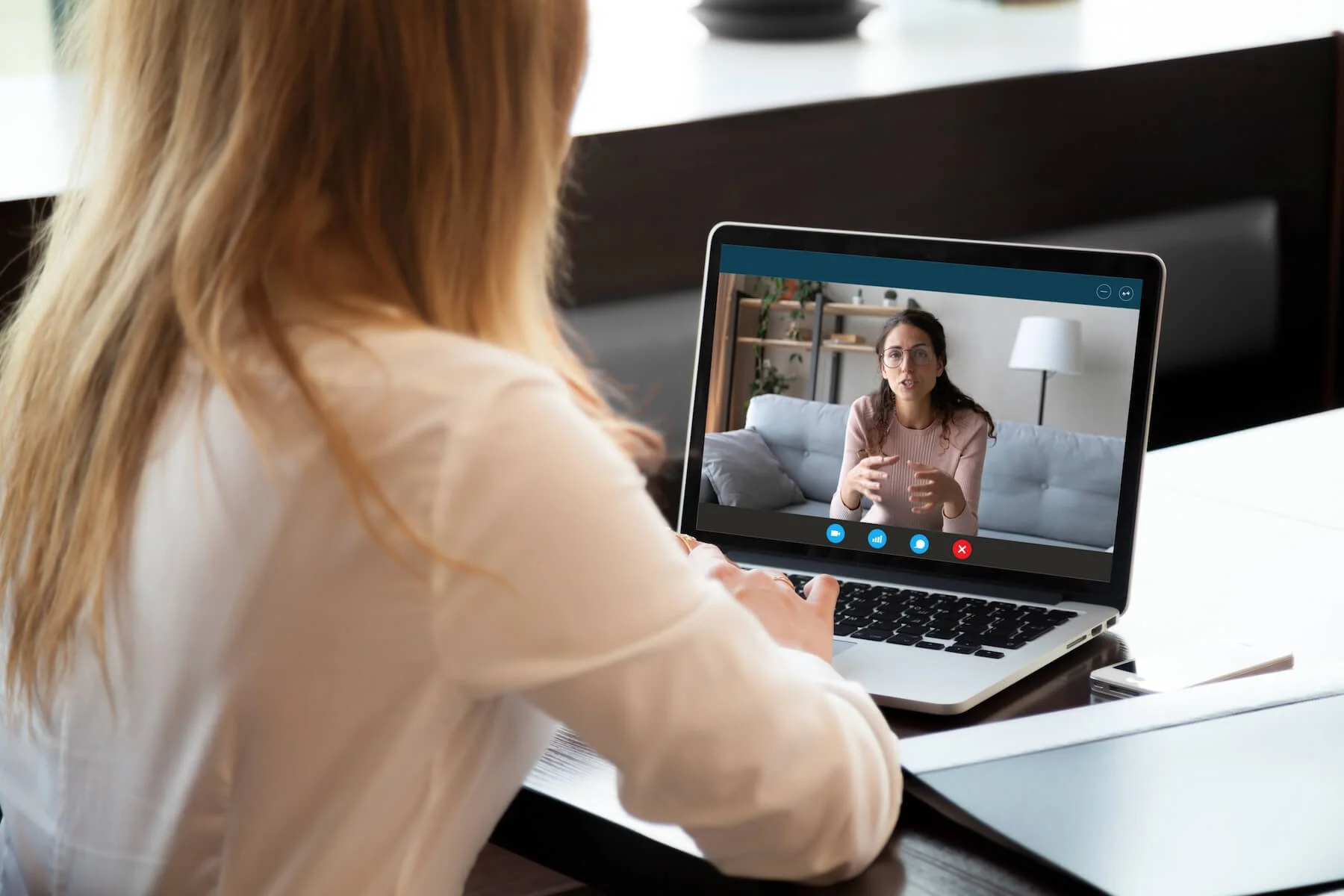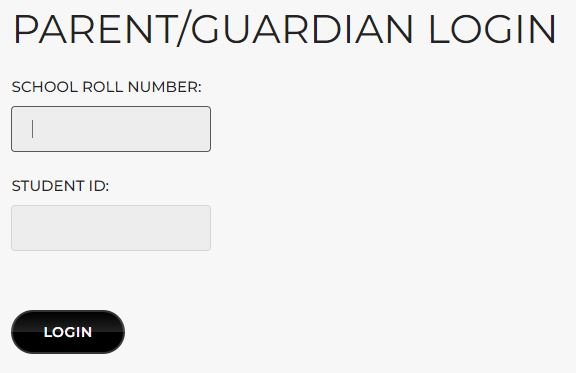Online Parent Teacher Meetings: Step by step instruction
This process involves using your son's Office 365 account, specifically Microsoft Teams. To schedule the appointments for 4th Year parents to meet with teachers, the school will be using PTM organiser software.
Appointments will be assigned in order of your preferences. It may not be possible to meet all teachers, however appointments will be distributed equitably.
YOU MUST SELECT PREFERENCES NUMBERS IF YOU WISH TO GET THE APPOINTMENTS TIMES. IF YOU DON’T SELECT ANY PREFERENCES, THE PLATFORM WILL UNDERSTAND THAT YOU DON’T WANT TO ATTEND THIS PARENT-TEACHER MEETING.
4TH YEAR PARENTS - CLOSING DATE FOR KEYING THE PREFERENCES IS WEDNESDAY 22nd JANUARY, 2025 AT 4PM.
.
To select your preferences please follow the instructions below:
1. PT Organiser
Log onto www.ptmorg.com and click on Parent/Guardian login.
2. Login to PT Organiser
Enter our school Roll Number 62460K followed by your son's VS Ware ID number (a 7, 8 or 9 digit unique number). Note that it is not the Department ID but the VS Ware ID number that you need. Your son’s VS Ware ID can be found when you log into VS Ware. Go to:
Child Profile
Personal Info,
School
Entering these details on PTM Organiser screen shown below will bring you to your son’s profile where his teachers and subjects are listed. Please call the office at 021-4891417 or email info@stfranciscollege.ie if you have any difficulties.
3.Enter Your Preferences
Enter your preferences in order of your preferred choice (1 being the teacher you would like to meet first, 2 being the teacher you would like to see next, and so on).
An entry of 0 (zero) indicates that you do not wish to see that teacher. Note that you do not need to number each subject. Any subject you leave at zero will be taken as a teacher you don’t wish to see.
Click on the “I will attend the meeting. Please save my preferences” button. You can change your preferences anytime up until the closing time on the closing date.
NOTE:
A teacher can only see a maximum of 28 students (5 min appointments over 2.5 hours). Therefore, your preferences will be very significant.
There is no advantage to selecting preference 1 for every subject as it will randomly allocate appointments ranked at the same number.
4. Save Preferences
You can change preferences anytime up to the portal closing. Just please ensure you click “I will attend the meeting. Please save my preferences” at the end of the screen each time you make a change.
4TH YEAR PARENTS - CLOSING DATE FOR KEYING THE PREFERENCES IS WEDNESDAY 22nd JANUARY, 2025 AT 4PM.
5. Your Appointments List
Following this, you will receive an SMS from us on Friday 24th January when your appointments with teachers will be published. Please log back into to PTM Organiser to view your appointment list. Both parents and teachers will now have a list of appointment times so all parties will know who they are meeting and what time in advance of the PTM.
6. Before the Meeting
If you haven’t already done so, download the Teams App to a device, ideally a PC, laptop or tablet - https://www.microsoft.com/en-ie/microsoft-teams/download-app
You will need your son's Office 365 login details to log in to their Teams account. Their username is their school email address and you will also need their password.
Your son’s teachers will have set up a meeting on Microsoft Teams. All meetings have been named using the format YEAR GROUP + TEACHER + SUBJECT e.g. 4th Year PTM - Mr.Cadogan - Business or 3rd Year PTM - Mr.Bermingham - History, etc
7. Meet the Teachers
On the day of the meeting, have a look at your son’s Teams to see where the 6th Year PTM teams are. There will be one for each subject on your schedule. Join the relevant team (subject) at the time of your meeting and there should be a purple box with “Join meeting” already displayed on the team. This will put you waiting in the lobby and the teacher will let you in at the correct time. You may also receive a call from a teacher who is ready and waiting for you. You will know from the Caller ID if it is the correct caller for the person you are due to meet at that time.
If you have any issues on the night, please email the teacher in question as soon as you can.
PROTOCOLS FOR ONLINE PARENT TEACHER MEETINGS
We in Saint Francis College Rochestown are committed to working together in maintaining a workplace environment that encourages and supports the right to dignity at work. As stated in our school’s Acceptable Usage Policy (AUP), any user of the school’s platform must treat others with respect at all times.
Parents are advised that due to the number of students that some teachers may have e.g. two classes or subjects, that it may not be possible to see all teachers. If a meeting cannot be facilitated and you have a particular concern you would like to discuss, please send a note on the school app requesting that teacher to contact you.
Please also be advised that meetings are strictly 5 minutes maximum in length. This is to facilitate the teacher meeting up to a maximum of 28 parents. Any requests to speak longer than 5 minutes cannot unfortunately be facilitated at that time as the teacher will have a rota of parents to meet at a specific time.
We ask parents to choose a quiet neutral area where you will not be disturbed.
Entry into the meeting is through your son’s Microsoft Teams only.
The camera should be on, otherwise the meeting cannot take place. This is to give clarity to all parties that they are speaking with the correct people. The teacher will also confirm this verbally.
Any people attending the meeting should be identified at the beginning and visible to the camera.
Participants are reminded that recording and taking photographs is prohibited.
Meetings will generally take the structure of student engagement, student progress and areas for improvement.